Step 1 - Theme Options
To begin customizing your site go to Appearance -> Customizer and select Theme Options. Here's you'll find custom options to help build your site.
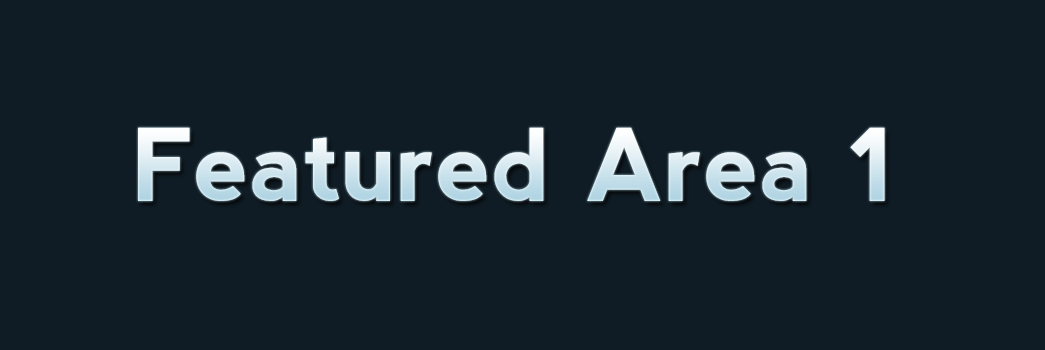
To begin customizing your site go to Appearance -> Customizer and select Theme Options. Here's you'll find custom options to help build your site.
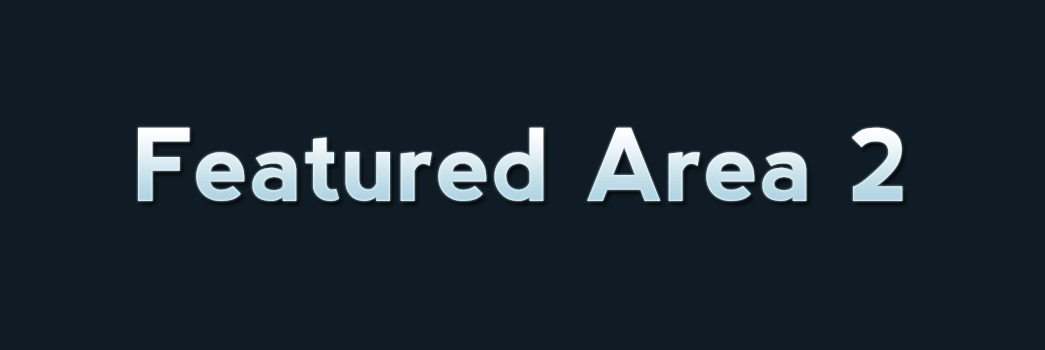
To add a slider go to Theme Options -> Homepage and choose page slider. The slider will use the page title, excerpt and featured image for the slides.
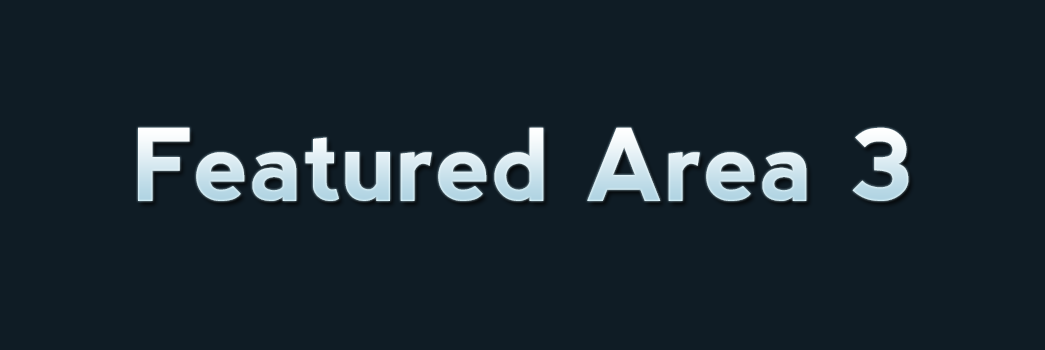
To add featured content go to Theme Options -> Homepage (Featured) and turn the switch on then add the content you want for each section.
Do you have a huge hibernation file taking up precious space on your SSD c:\ drive? Well most sites seem to advocate the following code: powercfg.exe -h off however this throws an error on Windows 7 Ultimate. You have to issue this without the dash for it to work. powercfg.exe h off
I was asked to troubleshoot a recently built DNS server that was having some difficulties. One of the errors had me scratching my head for a few minutes. When doing an nslookup the following would be displayed C:\nslookup Default Server: UnKnown Address: 192.168.1.4 As it turns out it’s not really an error –what it is describing is
While this is extremely rare you may encounter a web application that loves to open TCP connections to the point where the default pool of available TCP connections are exhausted. [HKEY_LOCAL_MACHINE \System \CurrentControlSet \Services \Tcpip \Parameters] MaxUserPort = 5000 (Max = 65534) Just increase the value from the default 5000. Note: You should investigate if
So you want to replicate changes in-‘almost’-real-time to your AD sites? While this is not recomended in production enviornments you may have a need to increase replication interval in a lab or development enviornment. You will need some large and reliable connection pipes between your sites to handle the traffic. In order to do this
Mark Russinovich makes a strong case for duplicate SID myths that most of us Windows admins have subscribed to–however it never hurts to know how many duplicates you may have. Here is how you check it on your domain. Open a command prompt and type ntdsutil and press ENTER. Now type security account management and
This is a really simple procedure: Open Group Policy Management. In the console tree, double-click Group Policy Objects in the forest and domain containing the Group Policy object (GPO) into which you want to import settings. Right-click the GPO, and then click Import Settings. Follow the instructions in the Import Settings Wizard, and then click
An under utilized Microsoft tools that deserve a mention is Wfetch. It is provided as part of the IIS Resource kit and can be downloaded from Microsoft or from here. This is an invaluable part of your IIS troubleshooting tool kit. Wfetch is a great little tool to see HTTP headers as well as request and associate response
So you rebooted your Windows server and NFS did not automatically re-mount itself? To make the NFS share presistent we have to use our old friend net use. net use /persistent:yes now execute the mount command and windows will keep it as a persistent coneccetion even after re-boot. mount -u: -p: :/
Do you need to deploy to a large amount of systems some Trusted Root or Intermediate Authority stores? Certutil –f –addstore CA .crt Just make the above into a batch file and push via group policy.
Trying to re-install Exchange even after following all MS best practice guidelines fails with the error: To install the first Exchange server in a domain, or to run setup in “/ForestPrep” mode, you must be an Exchange Full Administrator at the organization level. You must use an account that has been granted the Full Exchange